In the past, if I needed to use Street View, I usually tried to hop on my desktop. While the Street View function in Android’s Google Maps did work, it would often be confusing to use, simply because I couldn’t see where I was going. Google has finally added a split-view mode for Street View on Android, making the feature a lot easier to use.
To use the split-screen view, simply tap the Street View window when you’ve found the correct place in Google Maps, then tap the circular expand/condense button that will show up on the bottom right of the Street View. Once the split-view is open, you’ll see where you are on the map, as well as the direction you’re facing. It works in landscape, as you can see in the hero image, though the portrait orientation seems more intuitive here. Also, note the places indicators in Street View, though those aren’t brand-new.
What Street View used to look like on Android
We’re seeing this new view on Maps v10.59.1, which you can download from APK Mirror here, and the split-screen view seems to be live for all. The two screenshots above show the old UI on v10.43.7; you can see the distinct lack of an expand/condense button for the split-view in those. It took Google a while to implement this, but we’re glad it’s finally here.
- Thanks:
- Everyone who sent this in

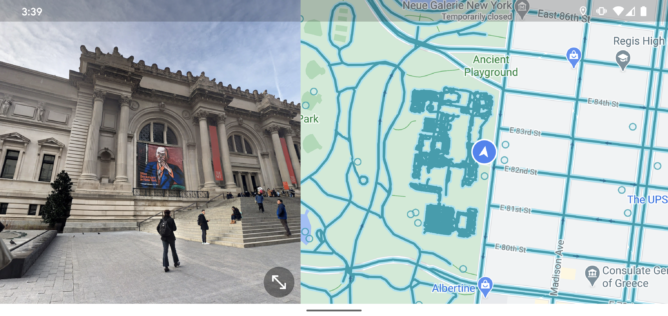
![Split-screen Street View finally arrives on Google Maps for Android [APK Download]](https://www.androidpolice.com/wp-content/themes/ap2/ap_resize/ap_resize.php?src=https%3A%2F%2Fwww.androidpolice.com%2Fwp-content%2Fuploads%2F2021%2F01%2F31%2FScreenshot_20210131-153905.png&w=728)






