Technology
The Right Way To Build A List
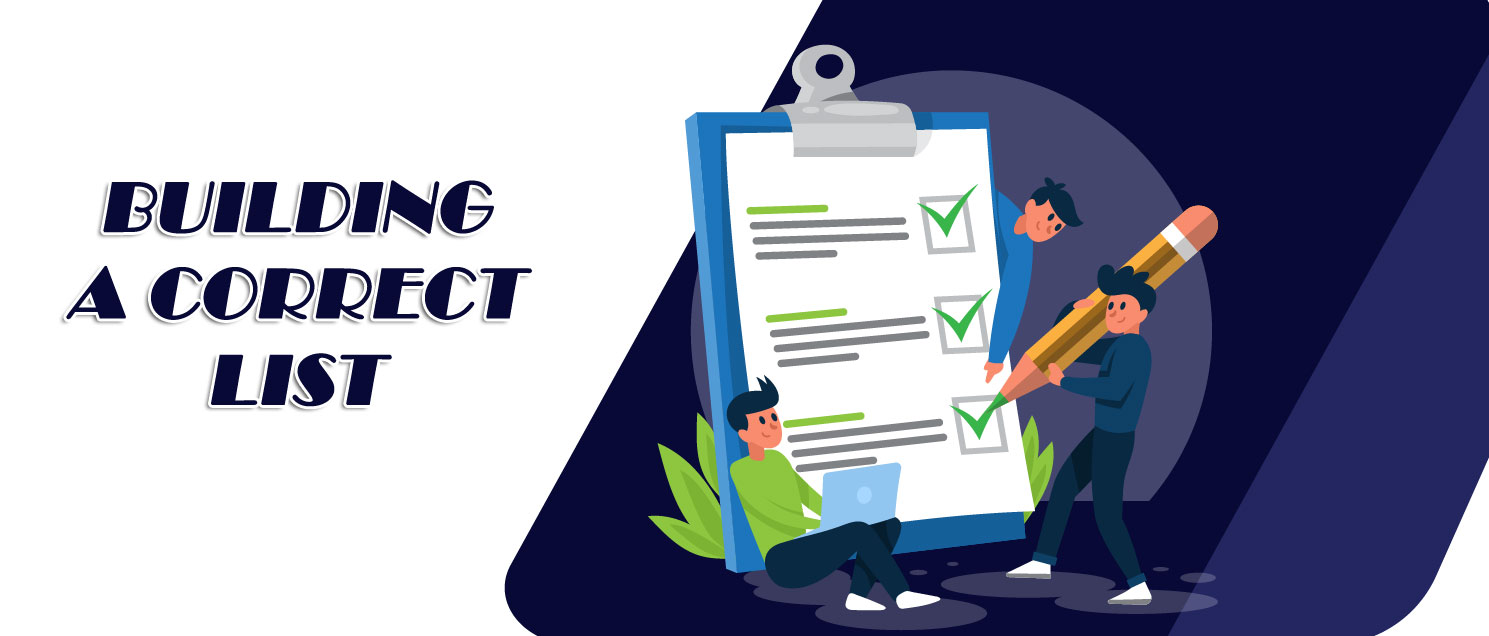
Building a list is one thing you need if you are selling products online especially digital products like ebooks, videos, or webinars. There is money in the list and if this is true, you need to know the right way to build one. The importance of building a list for email marketing has made people such as business owners, entrepreneurs, authors, consultants, and more curious about the best platform thru can use to build a business list. The F4L digital cards system is one of the best if not the best software to build your list the right way. You can check the website on www.f4l.me to see other features.
There are two ways people build an email list for their product. They are the wrong way and the right way. You will find out from this article, the wrong way to build a list, the right way to build a list, and the right steps to follow to achieve it. If money is in the list as people say, then, a list should be built right.
The Wrong Way to Build a List
Building a list by merely sending a form link for people to enter their details such as name and email address without showing them what the list is about on the form is the wrong way. People need to know the list they are joining to be aware of the promotions, adverts, and newsletter they will be receiving after joining and in the future. Also, we live in an era where submitting personal details to everything is not advisable due to the high rate of internet cybercrime.
The Right Way to Build a List
The right way to build a list starts by thinking about what you will use to entice people from different social network platforms such as Twitter, Facebook, LinkedIn, Instagram, and others to join a list of any description. Discover first the interest of people and target them for the interest they would want to receive information, help, or guide on. Let us take for example, weight loss as their interest. You now need to give out a product (digital product such as ebook and audio) to people for free. To build a list, you must be willing to give out a free product. There is a saying that goes this way, “give a little, get a little.” The saying is true when it comes to email marketing of products and services in building a list.
The Steps Involved in Building a List the right way
To build your business list the right way, follow the following steps:
- First, you need a product to give away to people as earlier stated, such as a free download ebook on weight loss in two weeks. Proceed by attaching the free download product, ebook to your digital card.
- The link on the bottom of your card will take them to the form to enter in their details – email and name as well as subscribe for the newsletter.
- A correct form is one that shows to people what the product is about, what the list is about, and what they are joining for. For example, “For weight loss gift”. A good form comes with a title and text. For example, “Join to get my free product, simply fill in your name and email address at the item below. The item is the field space for your name and email address. A good form will also tell them what you will do with their information. This is very important considering the increased rate of internet fraud. The form should have a space where they can tick to start receiving the newsletter too and then click on the submit button to get the free gift.
- On clicking this, they will automatically and immediately join the list you have created for this particular product.
How to Create a List for my product
How will I create the list for the product will possibly be the next thing you are thinking now. Right? If yes, let’s go to the steps involved in creating a list. It starts with you:
- Going to the autoresponder by first logging in into our F4L system. Our system is cloud-based software so you can log in from anywhere with our website domain name www.f4l.me.
- Go to the menu bar, locate, and click on my account tab.
- Scroll down and click on my card button.
- A new page will come up with plenty of cards in the F4L system. If you don’t have a card yet, use our system to make one immediately for yourself. On this page, you will see columns titled name, card name, card URL, action (which had four buttons under it namely, the edit button, delete view, and autoresponder), question, and card type which can be personal or business card.
- Decide on the card that you want to use to go to your autoresponder. When you decide, click on the autoresponder button under the action column of that card you have decided to use.
- It will open up to a new page where you will see rectangular drop down the graphical format of quick links, my subscriber, and my campaign drop-down graphic format.
- To create a list, go to the bottom of the menu at the left of the page, which is the list tab. You will also see other tabs here such as add campaign, new campaign, autoresponder, and subscribers.
- Click on the list tab and wait for a moment.
- A new page, that is the list page will appear, proceed and click on the add new button on top of the page.
- Another new page will open requesting you fill in the title, and description of the new list you want to create. The list title will appear on the form which is automatically generated for you from the list. The description is for you to be able to track and remember what the list is for. So, write the description to what you can easily remember. For example, the title of the list can be “weight loss” while your description can be “All you need to lose weight in two weeks”. This is to keep track of the list.
- Click on the save button on the top right of this page when you are done. On clicking the save button, it will refresh the page and will save the list for you.
- Go back to the menu bar on the left side of the page and click on the list tab again to confirm if the list was created. The newly created list will come up with the details such as name descriptions, subscribers, updated and added columns.
- The next is to go to the autoresponder tab because it is what you will be creating for your list. Click on the autoresponder tab at the menu bar on the left.
- A new page will appear. Click on the add autoresponder button. Scroll down on the page towards your right-hand side to the receiver segment. You will see your created list here. This confirms that the list is attached to the autoresponder.
How to get a new product to give
As earlier stated, the good way to create or build a list is to use a free product to entice people. In some cases, you may not have any product or products that are free. You have nothing to worry about as our F4L system has free products pre-made for you. This is the reason you should make use of our list building system to create your list for email marketing. So to get this product, follow these steps:
- Go to my tools button. You will see this button grok the top menu bar.
- Scroll down and click on the freebies giveaway.
- It will take you to another page with different niches. Go through the niches and click on the one you want to have a product to give to people to entice them to join your list. Most of the free gifts have a title and description.
- The next thing to do is to save the image of the free gift you want to use. To save the image, right click your mouse and delete the “save image as” option. It will take you to a window where you can save the image on your personal computer. You can create a folder and name the folder to “free products” for ease in remembering and have the image saved.
Overview
When a list is created right, you get the right audience to join. This will make your email marketing successful. Avoid creating your list anyhow. Find out the interest of people and use our pre-made gifts on our cloud-based F4L digital cards software to entice people from different platforms like Facebook, Twitter, Pinterest, Instagram, and the rest that you will be sending the link to download the free digital product. It is easy, simple, and fast.