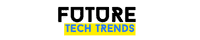Technology
Three iPhone camera tricks that INSTANTLY improve your photos – including ‘upside down’ hack
APPLE is always improving its iPhone cameras and a lot of them can capture professional looking images.
Here’s three of the best iPhone camera tricks that could instantly improve your photos.
AlamyThese tips could improve your Instagram photos[/caption]
Upside down photo trick
This is a trick that went viral on social media.
It involves zooming out and flipping your phone upside down to create an epic scenic image.
A popular account called Memezar, which has almost 23 million followers, reposted a photography explainer video via an account called @jdthecameraguy.
The video shows the photographer trying to take a photo of some buildings on his phone and then explaining a trick to make the scene look even more impressive.
Most read in Phones & Gadgets
He says: “Put your phone on 0.5 zoom.
“Flip your camera upside down.
“Then make sure the bottom two grids have the sky in it.
“This will help you create a good composition.
“Once you have that all set, just take the picture and it should look something like this.”
He then reveals his photo flipped the right way around.
Lots of other similar videos explaining the technique have appeared on Instagram.
If you want to try it out for yourself you might need to set up a grid on your phone.
Getting a grid on your camera is explained in the tip below.
Try the “Rule of Thirds”
The “Rule of Thirds” can make an image look more professional.
To try it out go to your Settings and then scroll to “Camera”.
Click “Camera” and then turn on the toggle next to the word “Grid”.
When you go back to your camera app you should see a grid has now appeared on the screen.
Now you can use the lines to place your subject at one of the crosses formed by the intersecting lines.
The idea is that your photo is divided into thirds and your subject is just one third of that, with the background playing more of a role.
Make the most of Portrait Mode
Apple was said to update Portrait Mode’s algorithms to work better with non human subjects when the iPhone 11 series launched.
That supposedly made it better at taking images of pets.
If you have an iPhone 11 Pro or 12 Pro you should see a “2x” icon in the bottom left of the screen when you click on Portrait mode.
Tap this and the icon will change to “1x” which means you can include more of the background in your image.
You can try slowly moving your phone in and out from your subject if you’re not getting the desired blurred background effect.
Read all the latest Phones & Gadgets newsKeep up-to-date on Apple storiesGet the latest on Facebook, WhatsApp and Instagram
Best Phone and Gadget tips and hacks
Looking for tips and hacks for your phone? Want to find those secret features within social media apps? We have you covered…
How to get your deleted Instagram photos back
How to track someone on Google Maps
How can I increase my Snapchat score?
How can I change my Facebook password?
How can I do a duet on TikTok?
Here’s how to see if your Gmail has been hacked
How can I change my Amazon Alexa voice in seconds?
What is dating app Bumble?
How can I test my broadband internet speed?
Here’s how to find your Sky TV remote in SECONDS
In other news, check out the new Lamborghini Huracan Evo that can clean your house and cook you dinner.
Check out the wildly impressive Panasonic 65HZ1000 TV, which makes most tellies look rubbish.
Read our complete guide to Call of Duty 2021.
And Dell’s Alienware R10 Ryzen Edition is a gaming PC powerhouse that crushes both the new consoles.
We pay for your stories! Do you have a story for The Sun Online Tech & Science team? Email us at tech@the-sun.co.uk