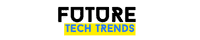Technology
How to switch from Android to iPhone – simple tips for new models
IF YOU are thinking of making the switch from Android to iPhone then these tips could help make your transition smoother.
Switching from Android to Apple can be tedious because you’re not just changing your device, but the device’s operating systems as well.
Switching from Android to iPhone doesn’t have to be daunting with these tips
What to do pre-switch
Before you make the move to iPhone, you’re going to want to think about what you will need to make your switch easier, and similarly, what you won’t need.
For example, you will likely need to get rid of your Android phone case, your phone charger, and your desktop dock.
Your other phone accessories (i.e. headphones, speakers) should be fine to keep around, especially if they work via Bluetooth.
You will also want to back up all your phone’s data before making the switch — this is imperative to ensure you don’t lose your contacts or photo.
To do this, go to your Android device’s settings and click on Accounts & sync.
Most read in Tech
Under Accounts, tick “Auto-sync data”, then tap on Google.
After that, click on the Gmail ID you used to sign onto the phone and turn on all the options so that all your Google-related information (contacts, photos, app data) gets synced to the cloud.
Fianlly, go to Settings > Backup & Reset > Back up my data.
Use Apple’s Move to iOS app
Let’s just say Apple is not standing in any new customer’s way, especially those who are switching over from Android.
The tech giant has created an entire app (Move to iOS) that makes the process of transferring over contacts, message history, photos, videos, web bookmarks, mail accounts, and calendars seamless.
Simply download the app, install it on your old Android phone, and follow the instructions to clone the content you want onto your new iOS device.
Set up your new iPhone
Now that your data is safely transferred (and stored in the cloud) you can get rid of your old Android phone and begin setting up/customizing your new iPhone.
You can customize your device by choosing your wallpaper (static or live), changing your ringtone, and setting up Siri, all in Settings.
You can begin to browse and download all the apps you want on Apple’s App Store.
You can rearrange the apps on your home screen to like your liking by simply clicking and holding them until they wiggle, which lets you know they’re ready for moving around.
Your new device should also prompt you to set up your iCloud account in Settings to make sure your phone and data automatically back themselves up.
Back your Android’s data up in Settings
In other news, Samsung is reportedly killing off its beloved Note smartphone after more than a decade.
Apple has announced that it will let customers fix their own iPhones for the first time starting next year.
The UK is fighting an epidemic of hack attacks targeting consumers and businesses, according to officials.
We pay for your stories!
Do you have a story for The US Sun team?
Email us at exclusive@the-sun.com or call 212 416 4552.
Like us on Facebook at www.facebook.com/TheSunUS and follow us from our main Twitter account at @TheSunUS