Technology
Seven hidden iPhone features to help you with everyday tasks – including how to measure things
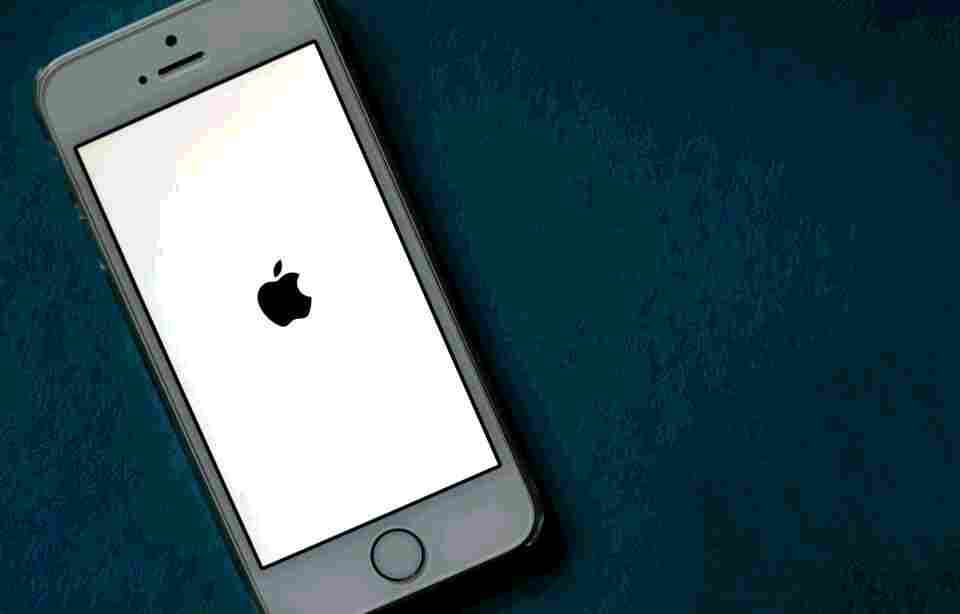
APPLE frequently churns out handy features for its iPhones – here are seven you need to know about today.
The tech giant released its first iPhone in 2007, and since then the device has only grown in popularity.
AlamyApple frequently churns out handy features for its iPhones[/caption]
This is due, in part, to the clever tools that the smartphone comes loaded with.
We have compiled a list of some of the best features available on your iPhone now.
1. Use your iPhone as a magnifying glass
If you ever have trouble reading out a serial number or tiny font on a menu, then your iPhone can help as it comes with a built-in magnifying glass.
Read more on iPhone
Just go to Settings > Accessibility > Magnifier and turn it on.
You can also add the tool to your Control Center for quick access.
Head to Settings > Control Center > Customize Controls.
Once there, tap the ‘+’ button next to Magnifier, and you should then be able to see the magnifying glass icon in your Control Center.
Most read in Tech
2. Use your iPhone to measure stuff
If you ever need to measure something but don’t have a ruler on hand (because who does?) then you can just use your iPhone.
This is done via the device’s Measure App, which can calculate distances, widths, lengths, and even surface areas.
You can find the tool by pulling down the search function on your iPhone’s home screen and then typing in ‘Measure’.
And then to use it, simply point the camera at the object you’re trying to measure.
3. Use your iPhone to watch content together
Users can now watch TV shows or a movie together in sync using SharePlay while on FaceTime.
The feature also lets users listen to songs together with Apple Music.
SharePlay works across iPhone, iPad, and Mac, and “with shared playback controls, anyone in a SharePlay session can play, pause, or jump ahead,” Apple writes on their website.
SharePlay can also be used on Apple TV, so users can watch shows or movies on television via apps such as Disney+, ESPN+, HBO Max, Hulu, MasterClass, and Paramount+.
4. Use your iPhone to scan text
iPhone’s new “scan text” tool is one of the most convenient features on iOS 15.
It automatically identifies text via your camera app and then replicates that text for you in a document or email body.
To use it, start by heading into a text box and then tapping on it (as if you’re going to copy and paste something).
Then, you should see a ‘scan text’ option pop up.
Tap that button and then point your iPhone’s camera at a sign or document you wish to copy.
Finally, hit the ‘insert’ button when you’re ready and the text should autogenerate in the body of the document.
5. Take photos with your iPhone using just your voice
If you want to take photos on your iPhone with your voice, you are first required to download the ‘Shortcuts’ app – please note some iPhones already have this app installed.
Once you have ‘Shortcuts’ on your device, you’re going to open it up and click on the gallery icon (located on the bottom right).
Next, type ‘Say Cheese’ into the search bar until you a see tile card with the same name pop up on your display.
Once you identify the tile card, tap on ‘Add Shortcut.’
Now all you have to do is say “Hey Siri, say cheese’ to enable your iPhone to take a photo with the rear camera.
All images taken with this shortcut will also automatically get saved to your photo library.
6. Use your iPhone as a timer
The iPhone has a built-in countdown timer that’s available through the default clock app, which comes pre-installed on your device.
It’s super handy for workouts, and can also remind you when it’s time to take your dinner out of the oven.
Users can locate the function in the Control Center, the quick menu that opens when you drag it down from the top right of the display.
Hold the clock icon to set a timer of between one minute and two hours, and tap start to get it going.
7. Use your iPhone to quickly view and send flight information
Thanks to a new iOS update in 2021, all users have to do to get flight information is enter their airline and flight number into a text message.
Simply open up an iMessage chatbox > type in your airline and flight number > hit ‘send.’
As soon as you hit send, the text should be underlined, indicating that the feature worked.
Read More on The US Sun
Once underlined, you can tap on the text message, which will reveal two options: (1) Preview Flight, and (2) Copy Flight Code.
If you or the person on the receiving end of the message click on ‘Preview Flight,’ you can view all the information regarding the flight such as departure time, arrival time, and time left on the flight.
We pay for your stories!
Do you have a story for The US Sun team?
Email us at exclusive@the-sun.com or call 212 416 4552.
Like us on Facebook at www.facebook.com/TheSunUS and follow us from our main Twitter account at @TheSunUS

