Technology
You’re making huge iPhone screenshot mistakes – three tricks you must learn
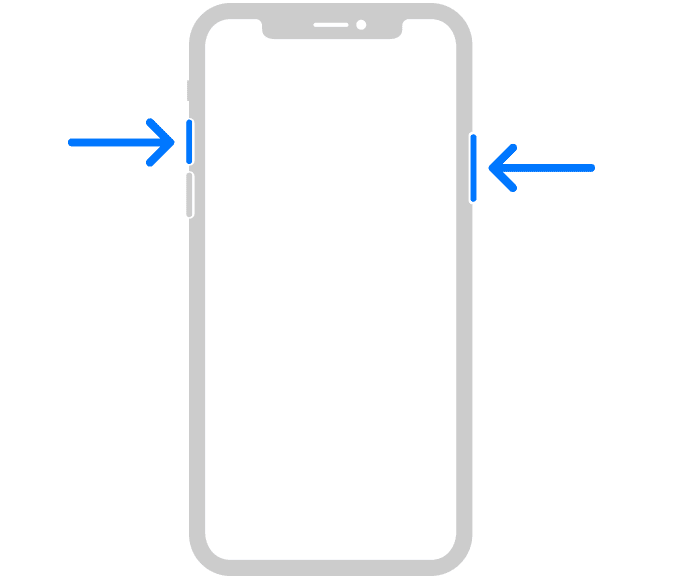
YOUR iPhone has some clever tricks that can instantly upgrade your screenshot game.
We’ve pulled together three of the best iPhone screengrab hacks that you need to know about.
AppleScreenshotting is as simple as pressing two buttons – but that’s not all you need to know[/caption]
Screenshot a full page
It’s possible to screenshot entire web pages, even if they’re very long.
So if you want to save something like a recipe or lengthy instructions, you don’t have to take a load of screenshots.
Apple lets you take full-page screenshots as PDFs.
Read more on iPhone
This can be of a web-page, document or email that is longer than the length of your iPhone screen.
If you’ve got an iPhone with Face ID, press and release the side button and volume up button at the same time.
And on an iPhone with a Home button, press and release the Home button and the side button.
Then tap the screenshot in the lower-left corner, and choose Full Page.
Most read in News Tech
You can then save the screenshot by tapping Done, choosing Save PDF to Files, picking a location and pressing Save.
Alternatively you can share the screenshot by tapping the Share icon (a square with an arrow), selecting a sharing option (like Messages or AirDrop) and then sending the PDF.
Magnify!
There’s a way to add a magnifying lens over part of a screenshot, that zooms on key information.
And you can even fade out the rest of the screenshot, to really add focus to the important part.
First, take a screenshot and then tap on the thumbnail in the corner.
Once you’re in the editing screen, press on the plus symbol in the bottom right hand corner.
Then choose Magnifier from the list and you can place a magnifying lens over a part of the image.
Now tap the plus symbol again, choose Opacity, and set it to the maximum level.
This will mostly cover the background, highlighting the magnified element even more.
You don’t have to choose maximum opacity if you prefer a gentle fade.
Back tap
You can also make it a little easier to take regular screenshots with a feature called Back Tap.
It lets you take screenshots simply tapping the rear of your handset.
To turn on the feature make sure you’ve updated to iOS 14 or later. To do that, go to Settings > General > Software update.
Then go to your Settings.
Scroll down and tap “Accessibility” and then click “Touch”.
Then scroll down to “Back Tap”.
You’ll have the choice to turn on “Double Tap” or “Triple Tap”.
Whichever you select gives you the same options.
Click to see which features you can now control with either a double or triple tap on the back of your phone.
They include taking screenshots, turning the volume up or down, magnifying, scrolling and more.
For example, if you wanted to use a Double Tap to take screenshots, click the “Double Tap” option and then tick “Screenshot”.
Now you should be able to take a screenshot just by tapping the back of your phone twice.
Read More on The Sun
Bear in mind that this feature might not work if you have a thick phone case.
You can switch the features Back Tap controls or turn it off anytime by using the same steps above.
Read all the latest Phones & Gadgets newsKeep up-to-date on Apple storiesGet the latest on Facebook, WhatsApp and Instagram
Best Phone and Gadget tips and hacks
Looking for tips and hacks for your phone? Want to find those secret features within social media apps? We have you covered…
How to delete your Instagram account
What does pending mean on Snapchat?
How to check if you’ve been blocked on WhatsApp
How to drop a pin on Google Maps
How can I change my Facebook password?
How to go live on TikTok
How to clear the cache on an iPhone
What is NFT art?
What is OnlyFans?
What does Meta mean?
Get all the latest WhatsApp, Instagram, Facebook and other tech gadget stories here.
We pay for your stories! Do you have a story for The Sun Online Tech & Science team? Email us at tech@the-sun.co.uk

