Technology
How to lock Facebook profile
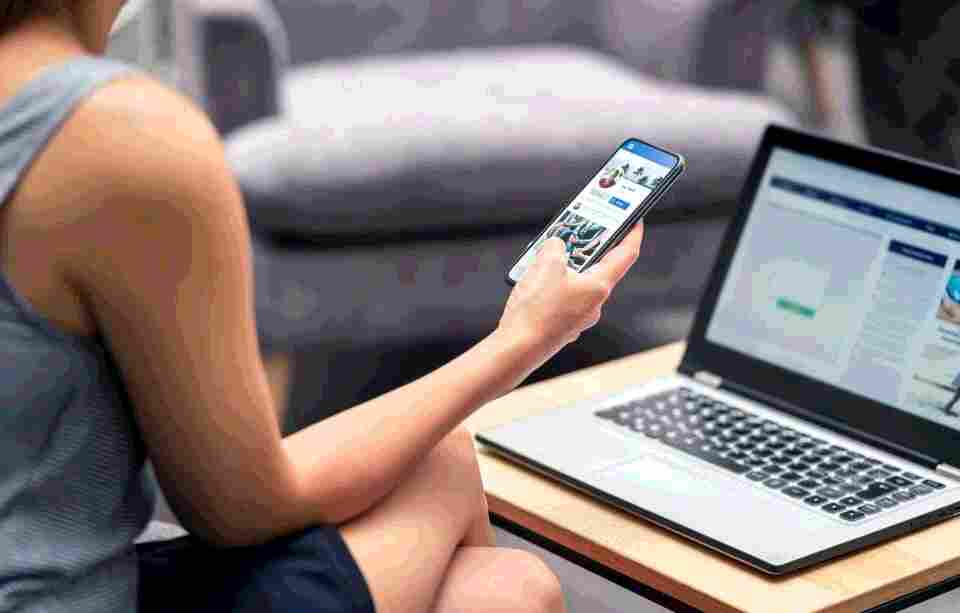
WANT to increase the increase the security on your Facebook profile, so only friends can your timeline?
If so, it can be done easily by following these simple steps.
GettyOn Facebook, it’s possible to lock your profile and give yourself a bit of extra protection[/caption]
How to lock Facebook profile on the app
These days many of us spend a huge amount of time on social media, and protecting your online privacy is vital.
It can be all to easy to fall victim to scams, or share more information publicly than you intended to.
Thankfully, on Facebook, it’s possible to lock your profile and give yourself a bit of extra protection.
The feature isn’t available everywhere, and it’s only possible to lock them in certain countries – which includes the UK.
By locking your Facebook profile, you can limit what’s visible to strangers.
It means only friends will be able to see your timeline and full size profile picture and cover photo.
Timeline review and tag review, which allow you to approve posts you’ve been tagged in before it appear on your timeline, will be turned on.
In addition, any posts you’ve previously published as “Public” will now just be available to friends, as will Stories, and only some of your About Info will be visible.
READ MORE ON FACEBOOK
To lock your profile, follow these steps:
1) Launch the app on your phone or tablet2) Tap the three horizontal lines (these will be in the top right for Android, and the bottom right for the iPhone and iPad3) Open your profile, and press the three dots next to the “Edit profile” button4) You’ll now be in Profile Settings, were there is an option to “Lock profile”5) Select this and you’re all done! You can undo this by following the same steps and selecting “Unlock profile”
How to lock Facebook profile on the website
It’s really easy to change your account to private on desktop too, but the steps are slightly different.
All you need to do it open your browser and do the following:
Go to the Facebook websiteLog in to your accountClick on your name in the top right corner to open your profileClick the dots next to “Edit profile”A drop-down menu will appear, click “Lock profile”A window will open giving you the option to lock it, click this, and your account is lockedYou can close this window by clicking “OK”
How to unlock your Facebook profile
Should you wish to switch back and unlock your profile it couldn’t be easier.
For both the app and on the website, you need only follow the same steps listed above and select “Unlock profile” instead.
To do so on the app, launch it on your phone or tablet, tap the three horizontal lines again to open your profile, and press the three dots next to the “Edit profile” button again.
In profile Settings, there will now be an option to “Unlock profile”
For desktop, login to your account again, click on your name in the top right corner again to open your profile.
The you click the dots next to “Edit profile” to open the drop-down menu.
Read More on The Sun
Then click Unlock profile, then Unlock, then Unlock Profile when and you’re done.
Then all you need to do is click OK to close the window.
Most read in Tech

