WordPress
How to quickly add guest authors in WordPress posts
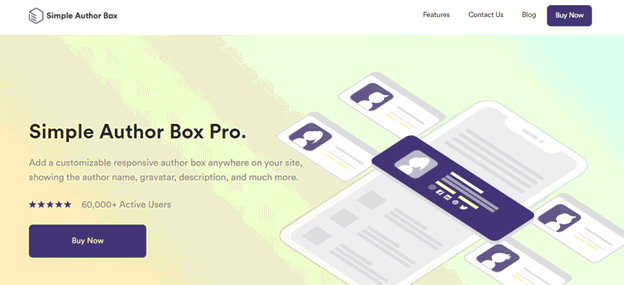
There is no method more effective than verbal communication for expressing oneself. It doesn’t matter if you’re creating a blog, articles, stories, poems, or anything else; publishing it on a website is the best way to make your work accessible to the largest number of people possible. However, there are occasions when you simply cannot accomplish everything on your own. In this section, we will demonstrate how you may rapidly add guest authors to posts using WordPress.
Being an author and producing work that is consistently high quality and standard can be a difficult task.

Collaborating with another author is the one strategy that stands out from the rest when it comes to improving one’s writing skills, despite the fact that there are many guides and pointers available on the topic. This could be a tough chore or it could be an easy one, depending on the blogging platform that you utilize.
It is not an easy chore to collaborate with other authors on blog entries when your blogging platform of choice is WordPress. If you use WordPress, however, it is possible. The WordPress platform does not automatically include an ability to include additional authors on your blog posts or to give credit to those authors. On the other hand, if a plugin isn’t available for all of your requirements, you can find one that will address this problem for you.
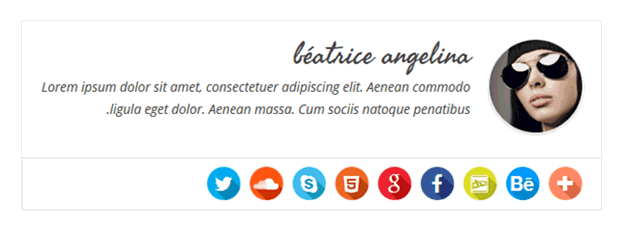
This is exactly what the Simple Author Box plugin provides; it gives you the ability to add guest authors without requiring you to create or register new accounts. The plugin makes it simple to incorporate new guest authors into the site’s content. Since you have already acquired a license for the plugin, the very first thing you will need to do on your admin interface is to navigate to the Appearance menu, which is located on the left-hand side of the window.
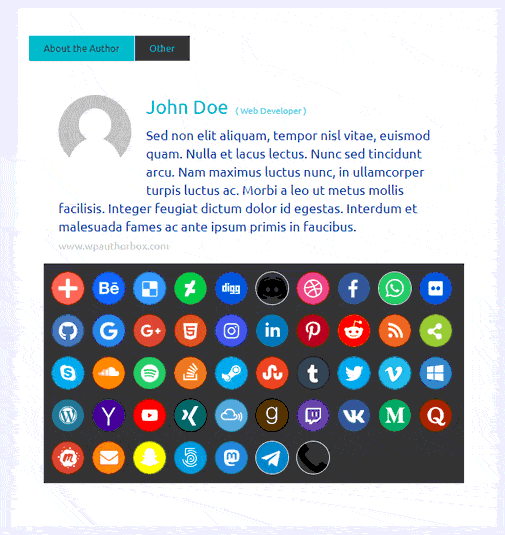
After that, select the Simple Author Box option from the drop-down menu, and you should see the plugin menu appear on the primary screen. The primary menu of the plugin provides access to a number of configurable settings, including those pertaining to visibility, elements, look, Author Box tabs, colors, themes, typography, guest authors, advanced settings, and licenses.
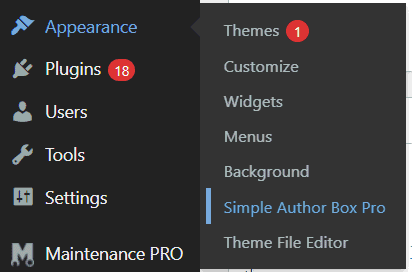
You probably already have it figured out, but in order to add authors to your posts, we will select the Guest Author option from the plugin menu. The button that allows you to enable or disable guest authors is the very first item you see when you log in. If you enable this option, you will have the ability to select different guest authors for each individual post that you publish. You also have the option of using guest authors as co-authors and enabling custom text to be displayed next to each author’s name if you choose to utilize guest authors.
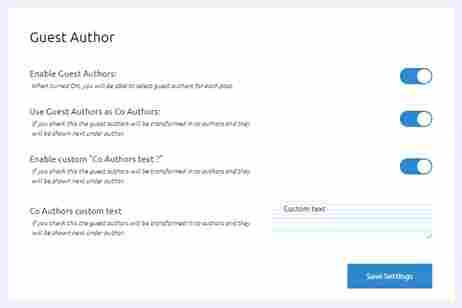
Once you have enabled guest authors, you will be able to add a new post by going to the Post section located on the left side of your admin panel and clicking the Add New Post button. You will find the option to select the author of the post in the sidebar to the right.
In addition, at the bottom of the page, you will see the option to select a guest author from among the authors who have already been added or from among the users who have registered. If you wish to add a new user, all you have to do is click the box labeled “Add Guest Author,” and then a popup window will appear asking you to confirm the addition. You will be able to enter the username, first name, last name, email address, website, biography, and social media links in this section.
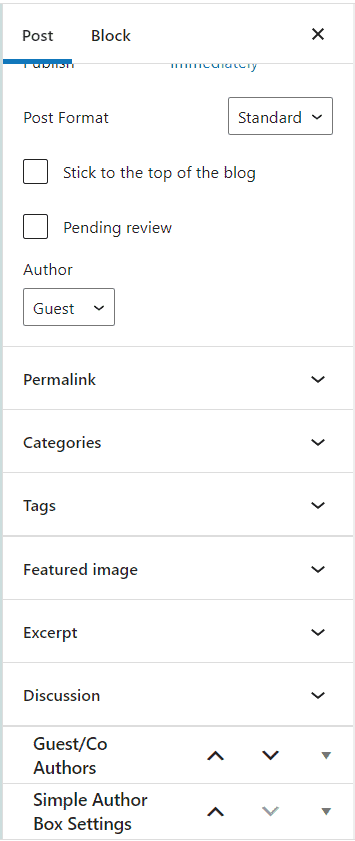
Adding authors in this manner rather than granting them full access to your WordPress site provides a number of advantages. Sharing your username and password with others is a huge security concern in and of itself. Depending on the level of access granted, users can create, edit, or delete pages, as well as modify posts made by other users. When put in the wrong hands, all of this authority might be detrimental to your website. On the other hand, none of the aforementioned concerns are raised when adding authors and co-authors to your posts with this plugin. If you have more than one author or want to give credit to editors, you can even add numerous writers to a single post.
Additionally, you have complete control over the look and feel of the author box that appears on the page. In addition, you can customize the look and feel, use any font family or font size you desire, use professionally designed templates if you don’t want to set up anything manually, use widgets to highlight your blog’s most popular authors, and control how and where links open using the nofollow link attribute, select post types where you want your author box to appear, add & edit your author box using the Gutenberg Block, and much more with the Gutenberg editor.
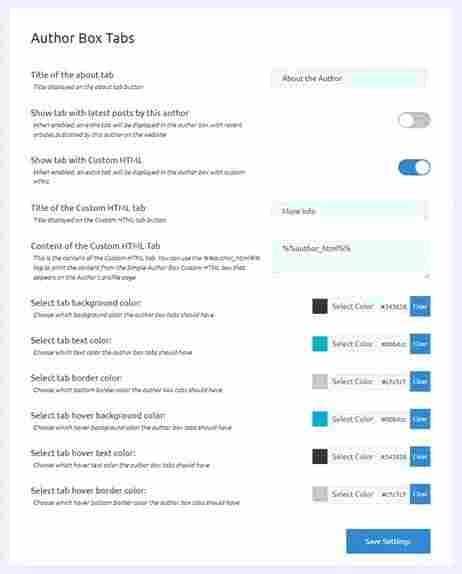
Using the Simple Author Box, you can add 45 social media icons with connections to the social media accounts of your authors. Additionally, there are more than 50 additional settings and features that you can choose from. For instance, you can choose to manually insert the author box, hide it if the description is empty, hide it on archives, choose the position of the author box, choose what will be linked by the author’s name, or choose to show the author box on posts or pages or both, use custom biography, etc. to customize visibility. It is possible to alter the author box elements so that the author’s email address is shown or hidden, social links open in a new tab, or the social symbols are hidden.
Custom HTML can be used to show tabs with custom HTML, modify tab background, text, and border colors, as well as hover background, text, and border colors. All of these elements can be customized. A variety of typography-related parameters including the size of social icons and the kind of author description can be modified independently of each other. Many other options are available for fine-tuning with this plugin as well.
It’s important to keep in mind that having guest authors on your blogs increases networking and internet familiarity, which leads to greater traffic. You should make every effort to get the word out about your guest authors since if you don’t do so, they are less likely to write for you in the future. If you want to maximize your author box and grab the most attention, the Simple Author Box plugin is the perfect option.

