General
How to convert a skin image to be a 64×64 or 64×32 pixel PNG file (Minecraft Java)
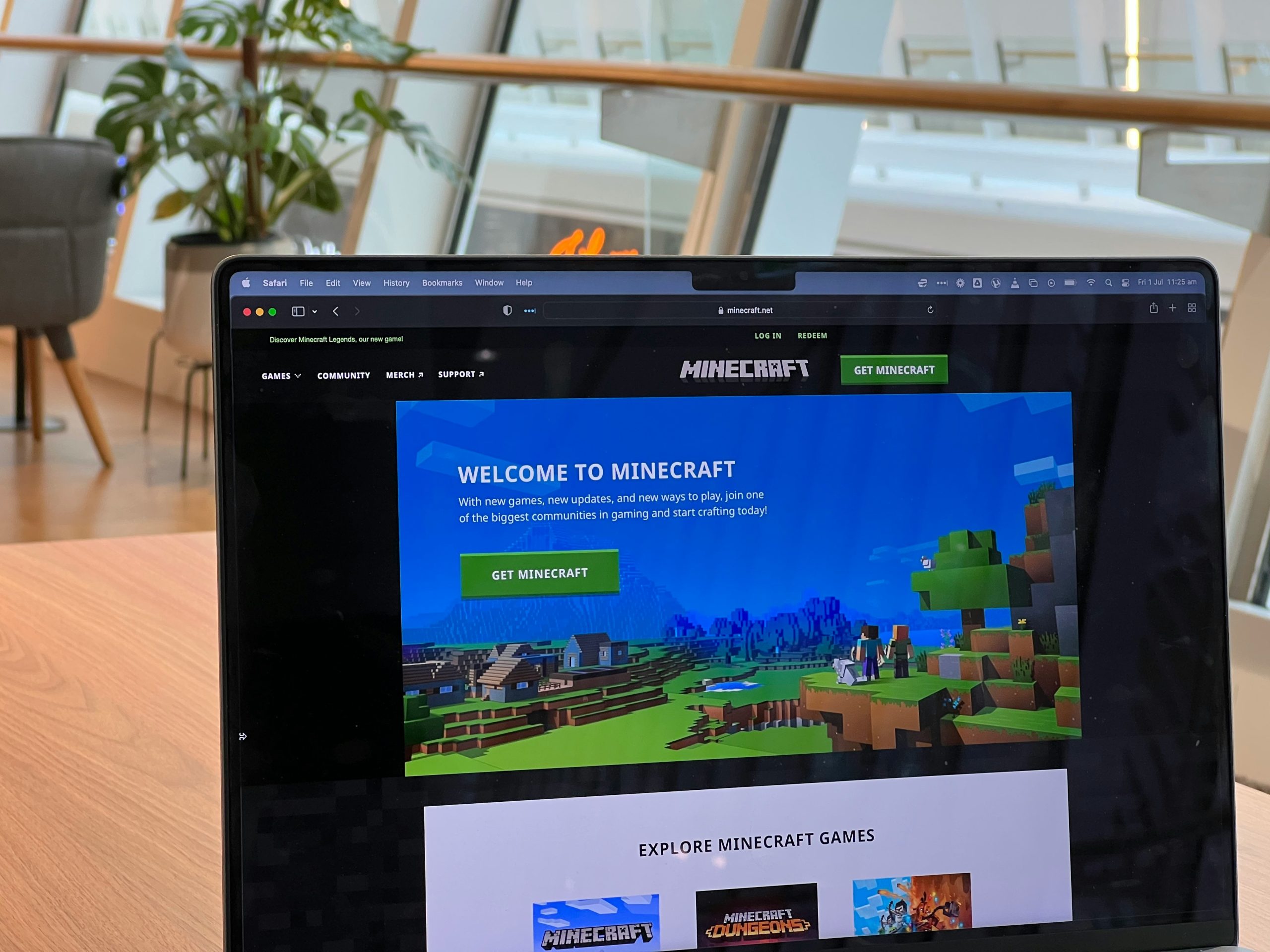
In the vibrant world of Minecraft, where creativity knows no bounds and every block tells a story, player skins serve as a canvas for personal expression. Whether you want to don the visage of a legendary hero or craft an entirely unique character, skin customization is one of the most exciting aspects of gameplay. However, creating or modifying these pixelated masterpieces can often feel like navigating a labyrinth without a map—especially when it comes to resizing your designs for optimal use in Minecraft Java Edition.
If you’ve ever struggled with converting your detailed skin images into the precise 64×64 or 64×32 pixel PNG format required by Minecraft, you’re not alone. This guide will unravel the mystery behind this seemingly daunting process and empower you to transform your artwork with ease. Prepare to dive deep into pixel perfection as we explore practical methods and handy tools that streamline this conversion journey. By the end, you’ll be equipped with all the knowledge you need to showcase your newly crafted skin on servers and among friends! Let’s get started on turning those creative visions into digital reality!
Understanding Minecraft Skin Dimensions
When delving into the world of Minecraft skins, understanding their dimensions is crucial for both aesthetics and functionality. The default skin template for the Java Edition has evolved over time, with two primary sizes—64×64 pixels and 64×32 pixels. While both configurations allow players to express themselves uniquely, they cater to different versions and customization options within the game. The 64×32 pixel template typically represents older models, while the more versatile 64×64 format accommodates additional layers that enhance detail.
This distinction isn’t merely technical but significantly impacts how players engage with character design in Minecraft. With the introduction of more advanced rendering techniques in newer updates, skins designed with a 64×64 format offer depth through features like arm layers and complex color gradients. As you create or convert a skin image, keeping these parameters in mind can elevate your gaming avatar from basic to breathtaking. It opens the doors not just to personal style but also sets your character apart during multiplayer encounters, allowing you to narrate your gaming story visually right from the start.

Tools Needed for Conversion Process
When embarking on the journey to convert a skin image for Minecraft Java, having the right tools at your disposal can make all the difference. First and foremost, an image editing software is essential. Programs like GIMP and Photoshop not only allow precise control over pixel dimensions but also enable you to manipulate colors and layers effortlessly. But if you’re seeking something more straightforward, online platforms such as Pixlr or Fotor offer user-friendly interfaces that cater especially to those who may feel overwhelmed by complex software.
Aside from editing tools, familiarity with file formats is crucial in this conversion process. Understanding the significance of PNG files—known for their lossless compression and ability to handle transparency—will ensure your designs retain their vibrance without degradation during resizing. Don’t overlook batch processing tools either; they can save time when working with multiple skins or similar projects by automating repetitive tasks like resizing and format changes. By equipping yourself with these essential tools and knowledge, you empower your creativity while ensuring a smooth conversion experience that enhances your Minecraft world vividly.
Step-by-Step Guide to Resizing Image
Resizing an image may seem like a simple task, but it can significantly impact the final appearance of your Minecraft skin. Start by opening your chosen image editing software; popular options include GIMP, Photoshop, or even online platforms like Pixlr. Once you have the skin loaded, navigate to the resize function—often found in the “Image” menu. Here’s where precision matters: input either 64×64 or 64×32 pixels while ensuring that the option for maintaining aspect ratio is unchecked if you’re resizing irregularly. This allows you to fit those specific dimensions without distorting crucial details.
Next, take a moment to inspect how the resized image looks. Zoom in to see if any pixelation occurred due to scaling down; subtle textures and shades might suffer during this process. If necessary, use touch-up tools such as brushes or clone stamps to refine any areas that lost clarity or detail after resizing. Lastly, save your masterpiece as a PNG file—this format maintains transparency and is favored for skins in Minecraft. By following these steps with care and creativity, you’ll be well on your way to crafting a distinctive character that stands out in every blocky adventure!

Saving as PNG File Format
When saving your skin image as a PNG file format, you are tapping into one of the most versatile and widely used image formats available. Unlike JPEG, which compresses images at the cost of quality, PNG preserves every pixel with stunning clarity and allows for transparency. This is particularly beneficial when dealing with Minecraft skins, as the transparent background can provide seamless integration when players wear their custom designs in-game. To ensure that your skin stands out, consider using vibrant colors and effects while still keeping an eye on how that translates once saved to a 64×64 or 64×32 resolution.
One often overlooked aspect is the role of color depth in PNG files; if you’re working in a higher color range but export at a lower resolution, ensure to consolidate colors strategically to avoid visual noise or distortion. A well-optimized skin not only enhances visual appeal but also improves performance during gameplay. When saving your final design, remember to double-check that you’re using an indexed palette where possible since this might significantly reduce file size without compromising quality—an essential consideration when managing multiple skins or sharing them with friends. Each step contributes not just to aesthetics but also smooth gameplay experience!
Verifying Pixel Integrity and Quality
When converting a skin image to PNG format for Minecraft, verifying pixel integrity and quality is a crucial yet often overlooked step. As you downsize your image to the 64×64 or 64×32 dimensions, each pixel becomes more significant in conveying detail and character. If not checked properly, the vivid nuances of the original skin can be lost in distortion or interpolation issues that arise when resizing.
To ensure pixel integrity, consider using graphic software that allows for precise control over resampling methods. Opting for nearest neighbor sampling during resizing preserves hard edges and prevents the blurring commonly introduced by smoother algorithms. After resizing, zoom in closely on your image to examine each pixel’s clarity and alignment—this close inspection ensures that features are crisp and recognizable, capturing the essence of your character.
Moreover, it’s wise to validate your final product by testing it within Minecraft before committing fully to it. Uploading a test version allows you to see how well your adjusted skin translates into 3D space where angles and shading play pivotal roles. This process not only highlights any potential issues but also fosters creativity as you tweak colors or adjust details based on how they render in-game—turning a simple conversion task into an exploratory experience!
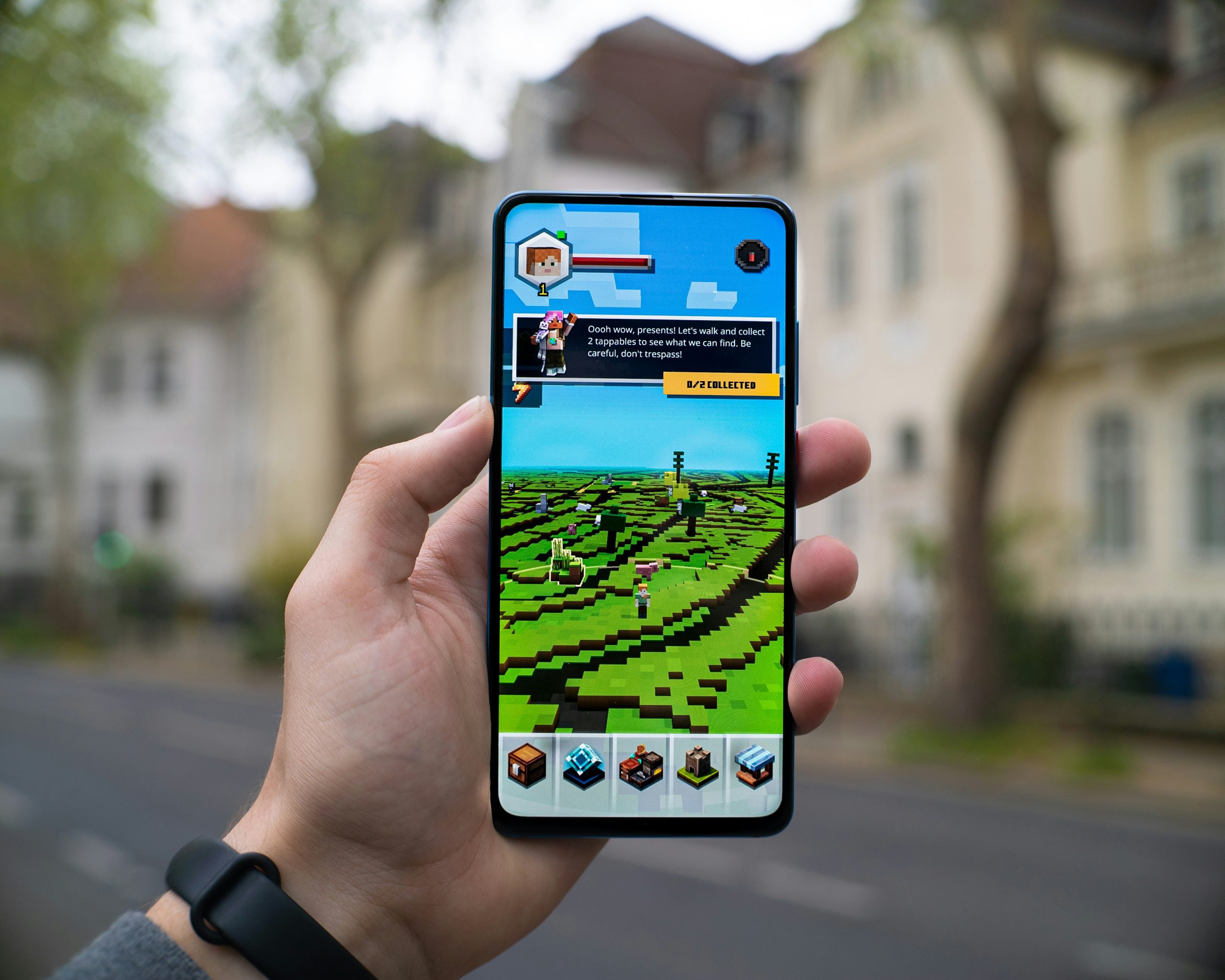
Uploading Your New Skin in Minecraft
Once you’ve successfully converted your skin image to the appropriate PNG format, it’s time for the most exciting part: uploading your new look into Minecraft! This step is where your creative vision truly comes to life. Navigating through the game’s interface, you’ll find yourself at a crossroads of personalization as you prepare to showcase your unique style in the blocky universe. A simple click on the ‘Profile’ option will lead you to upload that meticulously crafted skin; just imagine stepping onto a server and watching other players take notice of your custom design.
It’s essential to keep in mind that uploading a new skin not only alters how others perceive you but also influences how immersive your gaming experience becomes. A personalized skin fosters a deeper connection with your character—it’s an extension of yourself within this pixelated world. When choosing or designing a new skin, consider thematic elements that resonate with the adventures you’re planning. Whether you’re donning armor inspired by medieval legends or adorning space gear for cosmic quests, each choice adds layers of storytelling that enrich multiplayer interactions and solo explorations alike. So go ahead—upload that stunning new skin and transform not just how you look but how you feel in every block-laden journey ahead!
Conclusion: Successfully Transforming Your Minecraft Skin
Transforming your Minecraft skin into a perfect 64×64 or 64×32 PNG file isn’t just about technical adjustments—it’s an art form that reflects your individuality and creativity within the game. When you finally see your freshly converted skin in action, whether striding through the blocky landscapes or engaging in epic battles with friends, it’s more than just pixels; it’s a representation of your unique identity as a player. This personalization is crucial because each skin tells a story, allowing you to express who you are or perhaps even venture into fantasy personas.
Additionally, consider this transformation as an opportunity for growth and experimentation. Experimenting with color palettes and design elements can lead to surprising results that might inspire future projects beyond changes to your skin. You may discover new techniques that enhance not only your skin customization skills but also spark ideas for other creative endeavors within Minecraft, such as designing intricate buildings or crafting elaborate worlds inspired by your newly minted character. In embracing this transformative process, you’re not simply changing appearance—you’re enhancing the entire gaming experience and inviting others to see the world through your crafted lens.

