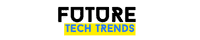Business
Step-by-Step Guide to Setting Up SIEM for Your WordPress Site

Keeping your WordPress site secure is a big deal. You don’t want hackers sneaking in, stealing data, or crashing your website. This is where a Security Information and Event Management (SIEM) system comes in. It helps monitor and respond to security threats in real-time.
Don’t worry if you’re not a tech expert. This step-by-step guide will show you how to set up a SIEM for your WordPress site in a fun and simple way.
What is SIEM?
SIEM stands for Security Information and Event Management. It collects and analyzes data from different parts of your site and alerts you if something suspicious happens.
Think of it like a smart security guard watching over your website 24/7.
Step 1: Choose the Right SIEM Tool
There are many SIEM solutions out there. Some popular ones include:
- Splunk
- SolarWinds
- Elastic SIEM
- Wazuh
If you have a small to medium-sized website, you may want to go for a cloud-based or open-source option to save costs.
Step 2: Install the SIEM Solution
Once you’ve chosen a SIEM tool, it’s time to install it. Most solutions offer a step-by-step installation guide. In most cases, you’ll need to:
- Create an account on the SIEM provider’s site.
- Download and install the SIEM software.
- Set up a server (if required).
- Connect it to your WordPress site.
If you’re using a cloud-based SIEM, setup is usually quicker. You’ll just need to connect your website to the cloud service.
Step 3: Connect Your Website Logs
SIEM works by analyzing logs from your website. Here’s how you can connect your WordPress logs:
- Install a WordPress security plugin that supports SIEM.
- Enable logging for failed login attempts, file changes, and user actions.
- Ensure logs are being sent to the SIEM system.
This step is important because without logs, SIEM won’t be able to detect threats.
Step 4: Set Up Real-Time Alerts
SIEM should notify you immediately if something unusual happens. To do this:
- Define what events should trigger alerts (e.g. multiple failed login attempts).
- Set up notifications via email, SMS, or a dashboard.
- Test the alert system by performing some suspicious activities.
Getting real-time alerts helps you respond to security threats before they cause damage.
Step 5: Analyze and Respond to Threats
Once SIEM is collecting data, it’s time to analyze and respond.
Things to look for:
- Repeated failed login attempts (could be a brute-force attack).
- Sudden increase in traffic from unknown sources.
- Unauthorized file changes.
If you notice anything suspicious, take action! You may need to block an IP address, change passwords, or contact a security expert.
Step 6: Keep Your SIEM Updated
A SIEM system needs regular updates to stay effective. Here’s how to maintain it:
- Update security rules regularly.
- Check logs daily or weekly.
- Review and improve your security policies.
Cyber threats evolve, and your defense should too!
Final Thoughts
Setting up SIEM for your WordPress site may sound technical, but it’s essential for online security. Follow these steps, and you’ll have a strong shield protecting your website.
Remember:
- Choose the right SIEM tool.
- Connect your WordPress logs.
- Enable real-time alerts.
- Analyze data and take action.
- Keep everything updated.
Now, go secure your site like a pro!