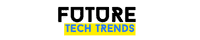Business
How to speed up Plex connection?

Plex is a powerful media server that allows users to stream their personal media library across multiple devices. However, sometimes users might experience slow connections, buffering, or lag when trying to watch their favorite content. Optimizing the Plex connection can significantly enhance the viewing experience. Below are some essential tips to help speed up the Plex connection and ensure smooth playback.
Optimize the Network Connection
A stable and fast internet connection is crucial for smooth Plex streaming. Follow these steps to optimize network settings:
- Use a wired connection: If possible, connect both the Plex server and the client device using an Ethernet cable. Wired connections offer lower latency and more stable speeds compared to Wi-Fi.
- Upgrade the router: Older routers may not handle high-bandwidth streaming efficiently. A modern router with better speed and bandwidth management can significantly improve performance.
- Reduce network congestion: Limit the use of other bandwidth-heavy applications such as large downloads or gaming while streaming Plex content.

Adjust Plex Server Settings
Plex has several settings that can be adjusted to improve connection speed and streaming quality. Consider making the following changes:
- Enable Direct Play and Direct Stream: These options allow compatible devices to play media files without re-encoding, reducing CPU usage and improving performance.
- Lower the transcoding quality: If buffering occurs frequently, lowering the transcoding quality in Plex’s settings can reduce the strain on the server.
- Optimize media for streaming: Plex offers an option to pre-convert media files into optimized formats, making playback smoother.
Upgrade Plex Server Hardware
The Plex server’s hardware plays a significant role in streaming quality. If Plex struggles to handle multiple streams or high-resolution video, upgrading hardware might be necessary.
- Use a dedicated server: Running Plex on a dedicated media server with sufficient RAM and processing power ensures better performance.
- Upgrade to faster storage: An SSD (Solid State Drive) instead of a traditional HDD (Hard Disk Drive) will improve Plex’s responsiveness and loading times.
- Enable hardware acceleration: Some GPUs support hardware-accelerated transcoding, which can improve streaming performance without overburdening the CPU.
Improve Remote Access Performance
Streaming Plex content from a remote location can be challenging if the connection is not optimized. Here’s how to enhance remote streaming:
- Check upload speed: The internet upload speed of the Plex server determines how well remote streaming works. A faster upload speed ensures better performance.
- Use a relay server: If there are connectivity issues, enabling remote access with UPnP or setting up port forwarding can help.
- Reduce remote stream bitrate: Lowering remote streaming quality ensures smoother playback without buffering.
Keep Plex and Devices Updated
Running outdated software can lead to performance issues. Always ensure that:
- Plex Media Server is updated to the latest version.
- The Plex client apps on streaming devices are up to date.
- The operating system of the server and streaming devices receives regular updates.
Frequently Asked Questions
Why is my Plex buffering so much?
Buffering issues are often caused by slow network speeds, insufficient server processing power, or high transcoding requirements. Optimizing Plex settings and ensuring a stable internet connection can help reduce buffering.
How do I enable Direct Play and Direct Stream?
To enable these features, go to the Plex app settings on the client device, navigate to Playback settings, and make sure “Direct Play” and “Direct Stream” are turned on.
Does Plex work better with Ethernet?
Yes, a wired Ethernet connection is always better than Wi-Fi for streaming because it provides a more stable and faster connection with lower latency.
What is the best internet speed for Plex?
The recommended speed for streaming 1080p content is at least 5 Mbps, while for 4K content, 20 Mbps or higher is ideal. For remote access, the server’s upload speed should also meet these requirements.
How can I check if my Plex server is powerful enough?
Plex lists the recommended specifications for different media types on their official website. Generally, a multi-core processor with a high clock speed and hardware-accelerated transcoding capability is ideal for a powerful Plex server.
By following these recommendations, users can significantly enhance their Plex connection speed, enjoy seamless streaming, and eliminate buffering issues.