Technology
How to Remove Battery Icon from Status Bar on Android 14 (No Root)

In the ever-evolving realm of Android customization, users are constantly seeking ways to tailor their devices to reflect their unique style and preferences. Among the myriad of adjustments one can make, removing the battery icon from the status bar has emerged as a surprisingly popular request. Whether you’re a minimalist looking for a cleaner interface or simply prefer your notifications without distractions, this seemingly small change can significantly enhance your user experience.
With Android 14’s robust features, achieving this aesthetic transformation is not only possible but incredibly simple—without requiring root access or complex tweaks that might void warranties. In this article, we’ll guide you through straightforward methods to banish that battery icon from sight while keeping all essential functionalities intact. Get ready to reclaim your status bar space and embrace a more streamlined digital life!
Understanding Android 14 Status Bar Features
Android 14 has brought a sleek evolution to the status bar, enhancing both aesthetics and functionality. One notable feature is the introduction of customizable visual elements that give users greater control over their device’s interface. The status bar now allows for more personalized icons, making it easier to tailor your experience according to your preferences. By adjusting settings such as clock position or icon visibility, Android 14 effectively transforms an often-overlooked area into a canvas for personalization.
Moreover, Android 14 introduces enhanced notifications management in the status bar, allowing users to prioritize alerts based on their urgency or importance. Users can easily distinguish which notifications merit immediate attention and which can wait—a nuance that caters perfectly to our fast-paced lives. Additionally, battery optimization now reflects real-time usage statistics through dynamic icons, providing insights previously unavailable at a glance. This blend of function with form not only streamlines user interactions but also fosters a deeper connection between the individual and their technology—a hallmark of modern smartphone design.

Reasons to Remove Battery Icon
Many users find that removing the battery icon from their status bar can lead to a more streamlined and aesthetically pleasing user interface on their Android device. Without the battery indicator cluttering the screen, you can enjoy a minimalist look that allows other essential notifications to take center stage. This simple tweak not only enhances visual appeal but also creates a sense of focus, allowing users to immerse themselves fully in content without distractions.
Additionally, for those who primarily rely on their devices for notifications rather than battery life monitoring, hiding the battery icon can declutter your status bar. Some may argue that it’s essential to keep an eye on battery levels; however, with modern smartphones featuring advanced power management and reliable oscillation between charging cycles and usage patterns, many apps provide insights into battery health without necessitating constant visibility. By opting out of displaying this information outright, users have one less thing pulling at their attention throughout daily tasks—freed from habitual checking of percentage displays as they endeavor to experience the essence of connectivity uninterrupted.
Accessing System Settings on Android 14
Accessing the system settings on Android 14 is a seamless experience that enhances user control and customization. To dive into these options, simply swipe down from the top of your screen to unveil the Quick Settings menu. From here, you can tap on the gear icon—this will transport you into a realm where every aspect of your device can be tailored to suit your preferences. The intuitive layout puts key functions at your fingertips, allowing for rapid adjustments that save time and effort.
Once within the system settings, take advantage of Android 14’s improved search functionality. Instead of scrolling through endless menus, use the search bar at the top to find exactly what you need in seconds. Whether you’re looking to change display settings or access battery optimizations, this feature makes navigation straightforward. As you explore these options, consider customizing more than just icons—perhaps adjust notifications or manage data usage too! Engaging with your device’s settings not only fosters a deeper understanding but also paves the way for a more personalized mobile experience.

Navigating to Status Bar Settings
To modify your status bar settings on Android 14 and remove the battery icon, you first need to navigate through the labyrinth of system settings. Begin by swiping down from the top of your screen to access the notification shade, where you’ll find a gear icon—this is your gateway to a world of customization. Tapping this will lead you to the Settings menu, where options abound. Here, scroll down to unveil Display, an essential stop that holds many keys to personalizing your device.
Once inside the Display section, keep your eyes peeled for “Status Bar” or something similarly named—it may vary slightly based on your device manufacturer. This feature allows you not just to manage what icons appear but also provides insights into how other notifications interact with your daily activities. Examine any toggles that might offer further enhancements or adjustments tailored specifically for lighter or darker themes. With every adjustment made in these settings, you’re not only fine-tuning functionality but also optimizing how information flows seamlessly into your user experience.
Disabling Battery Icon Visibility Options
Disabling the battery icon visibility on your Android 14 device can significantly enhance your user experience, allowing for a cleaner and more personalized status bar. Many users find themselves distracted by the constant visual presence of battery information, especially when they’re not looking to monitor their power levels closely. By removing this icon, you create a streamlined interface that focuses more on the applications and notifications that truly matter to you.
What’s fascinating about this option is how it aligns with minimalistic design trends popular in today’s digital landscape. Embracing simplicity can lead to less cognitive load as users engage with their devices. Additionally, particularly for those who enjoy aesthetic customization, hiding the battery icon opens up opportunities for creative themes or widgets without cluttering your screen with unnecessary indicators. Imagine enjoying an uncluttered view that puts only essential functionalities front and center—this small adjustment can have a surprisingly profound impact on your mobile interaction!
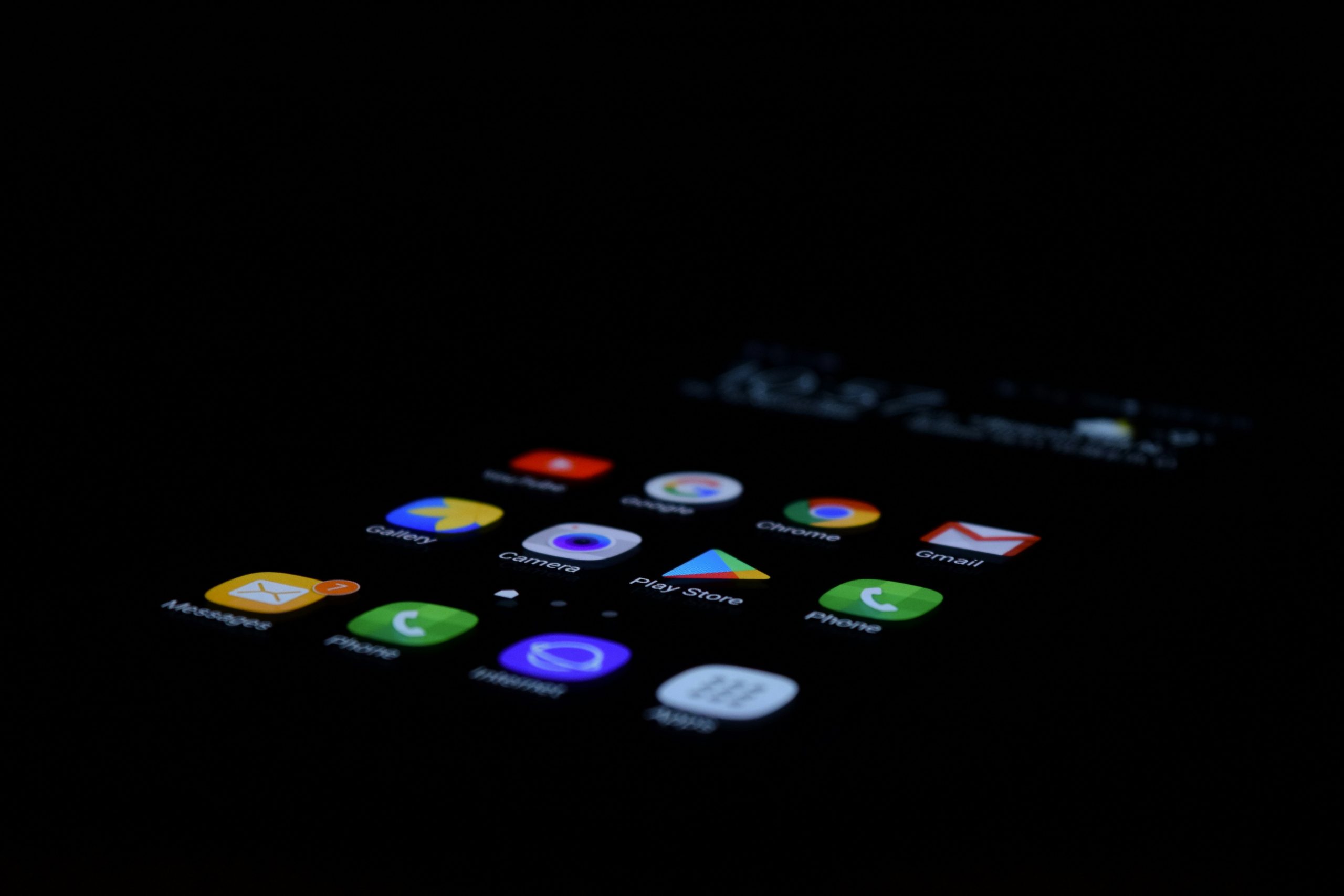
Alternative Methods for Customization
Customization goes beyond the traditional settings in your Android device; it invites users to explore alternative methods that can significantly alter the look and feel of their status bar. One popular approach is utilizing third-party launchers, which not only facilitate extensive theme changes but also allow for granular modifications of system UI elements. Launchers like Nova or Action Launcher give users the power to tweak their notifications and icons, enabling a personalized experience without requiring any rooting or complex configurations.
Another intriguing option lies in using automation apps such as Tasker or IFTTT (If This Then That). These tools provide a canvas for creativity by allowing you to set triggers based on certain conditions—like hiding your battery icon during specific times or changing its appearance based on battery level. Imagine having your phone dynamically adapt not just its wallpaper but also its status bar elements throughout the day! This level of customization empowers you to create a truly unique user experience, making mundane interactions with your phone more delightful and tailored specifically to your lifestyle.
Conclusion: Final Thoughts on Customization Options
In conclusion, the customization options available on Android devices empower users to create a personalized experience that aligns with their preferences and lifestyle. Removing the battery icon from the status bar is not merely a functional change; it reflects a broader trend towards minimalism in mobile design. Whether you crave an unobtrusive interface or simply want to declutter your screen, these adjustments allow for individual expression beyond mere aesthetics.
Moreover, while this particular customization might seem small in isolation, it sets the stage for exploring other unique tweaks that can enhance usability and enjoyment. From adjusting notification settings to choosing custom themes or icons, every modification contributes to an overall sense of ownership over your device. As Android continues to evolve, embracing such options not only enhances functionality but also enriches user satisfaction—demonstrating that our devices can indeed reflect our identities in relatable ways.

